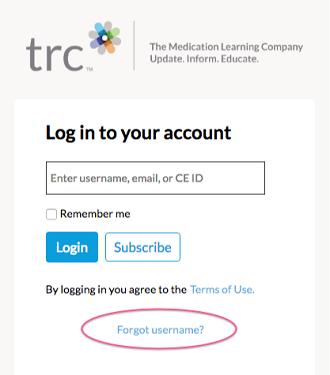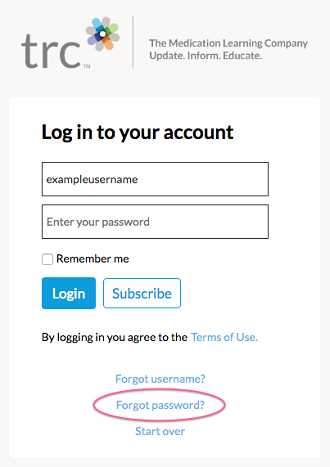Frequently Asked Questions (FAQs)
Login
- If it’s related to your username or password, use the “Forgot Username” and “Forgot Password” links on the Login screen. (The Forgot Password link only displays if you are prompted to enter a password.)
- Otherwise:
- Log out of the site (if logged in) and exit your browser entirely (close all tabs and windows and close the application). This will end your session and allow you to try again.
- If that doesn’t work, try clearing your cookies.
- If that doesn’t work, try another browser. You can use Internet Explorer, Chrome, Firefox, or Safari.
- If that doesn’t work, please contact us.
You may recover your username by clicking the following link on the login screen:
You may reset your password by clicking on the following link on the login screen. Note that the Forgot Password link only displays if you are prompted to enter a password:
CE/CME
Traditional system (applies to some Pharmacist's Letter and Pharmacy Technician's Letter subscribers):
- Hover over the CE & Training menu in the top navigation and choose "Available Courses" from the drop down.
- After the page loads, scroll down to find a course.
New system (applies to all Prescriber's Letter and some Pharmacist's Letter and Pharmacy Technician's Letter subscribers):
- Click on CE/CME & Training in the top navigation.
- Once you're in the new system, click on "Available" in the top navigation.
- By default, you'll see the complete list of courses available to you.
- Use the filter options to drill down further.
Traditional system (applies to some Pharmacist's Letter and Pharmacy Technician's Letter subscribers):
- Hover over the CE & Training menu in the top navigation and choose "Print Statements" from the drop down.
- After the page loads, you can view the courses that you completed and print statements.
New system (applies to all Prescriber's Letter and some Pharmacist's Letter and Pharmacy Technician's Letter subscribers):
- Click on CE/CME & Training menu in the top navigation.
- Once you're in the new system, click on "Completed" in the top navigation.
- Click on the "Get Statement" button next to the name of the course you completed. There are no combined statements; each course has its own statement.
- Your statement will open as a PDF in a separate window or tab.
- Print that PDF using your computer's controls. Try File > Print, or type CTRL + P on a Windows computer or CMD + P on a Mac for a shortcut.
As an ACPE-accredited CE provider, we are required to send an NABP e-Profile ID and MM/DD of birth to ACPE (who forwards on to NABP) for every CE course taken with us by a pharmacist or pharmacy technician.
If you do not have an NABP e-Profile ID on file with us, the system will prompt you to enter this information.
Go here for a PDF with step-by-step instructions on how to get an NABP e-Profile ID: https://cdn2.hubspot.net/hubfs/229441/NABP_HowTo-v3.pdf
Go here to look up your NABP e-Profile ID if you forgot it: https://ind.nabp.pharmacy/EProfile/EProfileSearch
If you have questions or concerns about setting up your NABP e-Profile, contact NABP at 847-391-4406 or custserv@nabp.net.
We report completed courses on a daily basis. Please allow 3 business days for CPE Monitor and CE Broker to accept and update their records.
Within 24 hours after the webinar, we will email you a link with instructions for claiming your credit.
Printing the issue
Printable PDFs of the entire issue are available only for Prescriber's Letter, Pharmacist's Letter , Pharmacy Technician's Letter, and their Canadian versions. Here's how:
- Log in and click on Letter in the top navigation.
- Select Current Issue or go to the Past Issues section to find the issue you want to print.
- Click the "View Printable PDF" link at the top of the Table of Contents.
- Depending on your browser, the issue PDF will automatically download or open. You may then print that PDF using your computer's controls. Try File > Print, or type CTRL + P on a Windows computer or CMD + P on a Mac for a shortcut.
Printable PDFs of the entire issue are not available for Hospital Pharmacist's Letter or Hospital Pharmacy Technician's Letter. You may print individual articles and resources. Look for the "View Printable PDF" link just beneath the article or resource headline.
Subscriptions
- Log in and click on your name in the upper right corner of the home page, then select your “Profile.”
- Locate the “Subscriptions” section on your profile and click “Renew.”
- Follow the instructions to complete your renewal order.
Click on the “Subscribe” button on the upper right corner of the home page. If you do not see a Subscribe button or want to subscribe to a different product, please visit our corporate website: http://trchealthcare.com/subscribe.
Individual subscriptions are not available for Hospital Pharmacist’s Letter or Hospital Pharmacy Technician’s Letter. Those products may be purchased by an enterprise only.
Contact Us
For your convenience, there are multiple ways to get more help:
- Use our Contact Us form: https://trchealthcare.com/contact-us/
- Call us directly at 209-472-2240. Office hours are Monday through Friday, 7 a.m. to 6 p.m. Pacific time.